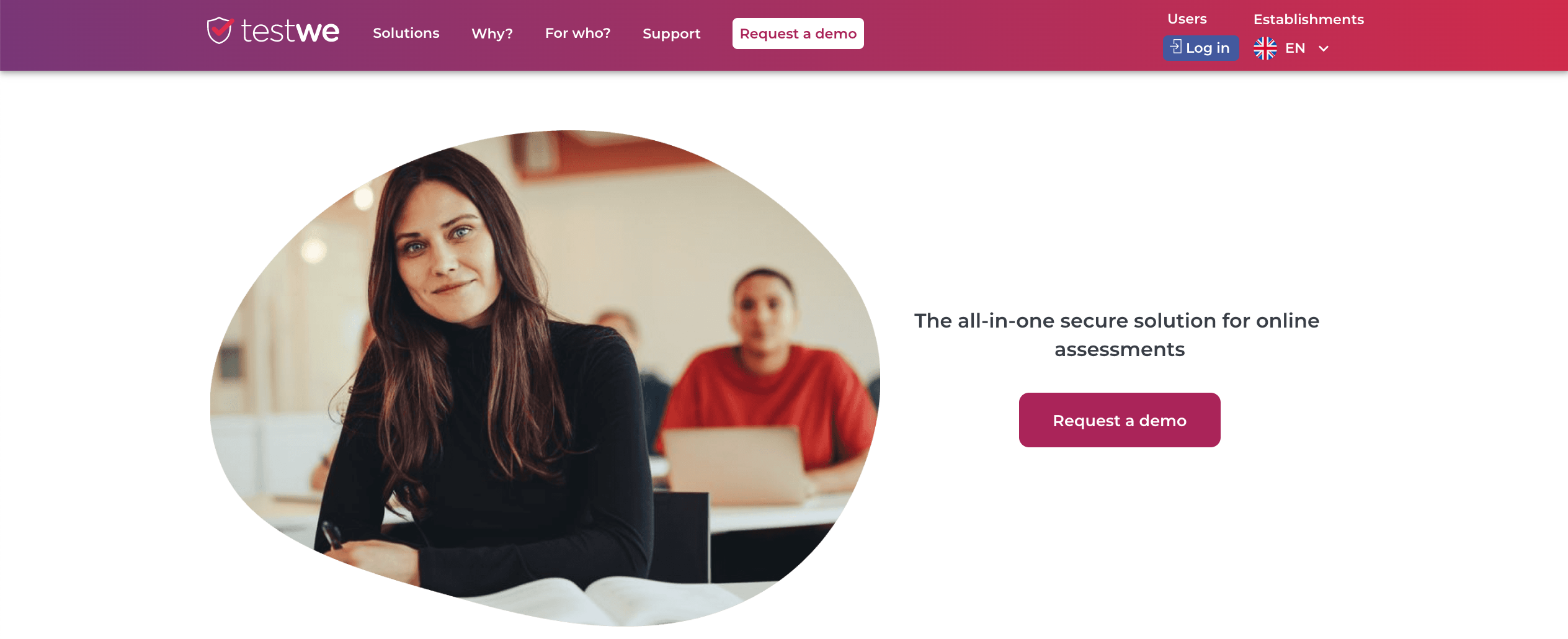
TestWe is a solution that is digitalizing the exam process, from the creation of the test on our platform to it’s taking by the student and the eventual sharing of the results. We offer a secure digital environment through our software and our remote proctoring solution.
Our solution is divided into several interfaces:
-the website, for the creation and management of tests and users
the software or our online test-taking interface for learners
![]()
Your test dashboard is divided into the different stages of the test-taking process:
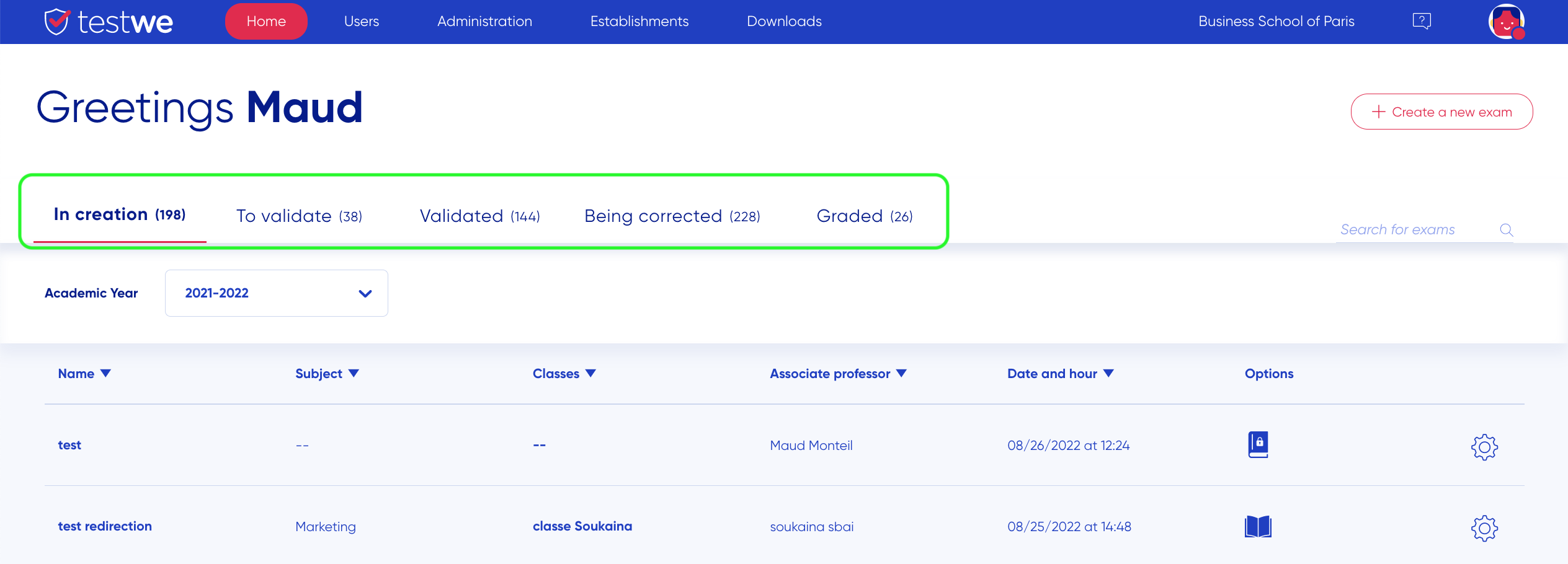
The teacher/corrector profiles can only see the tests they have been assigned to.
In creation

This tab contains the tests that have been started but not yet validated. All your changes are saved during the editing of the test, without you having to save your work.
To validate

The tests in this tab are submitted to the concept of “double validation”: after validation by the subject creator, they must be validated by an administrator before submitting it to the tab finished”.
Validated

When the test passes to this tab, the students who are linked to it are notified by email. If they are supposed to pass their test on the desktop version, they must launch it. They will be able to load the test which will appear on their interface (they will of course not be able to access it before the date and time indicated).
Being corrected

As soon as you receive the first copy, the test will go to this tab. You can immediately start the correction. Once your correction is complete (when all the questions of all the copies have been marked), you must validate the correction.
Graded

Once the correction is validated, the test goes to this last tab. You can then download the results or share them.
![]()
The cogwheel at the right of the test’s name allows you to perform different actions, depending on the tab in which the test is located:

-The eye offers you a preview of the test as it will be displayed to the student.
-The sheet allows you to duplicate your test identically.
-The cloud gives you access to the test synchronization page. This page contains a number of information to know if learners are in the ideal conditions to take the test:
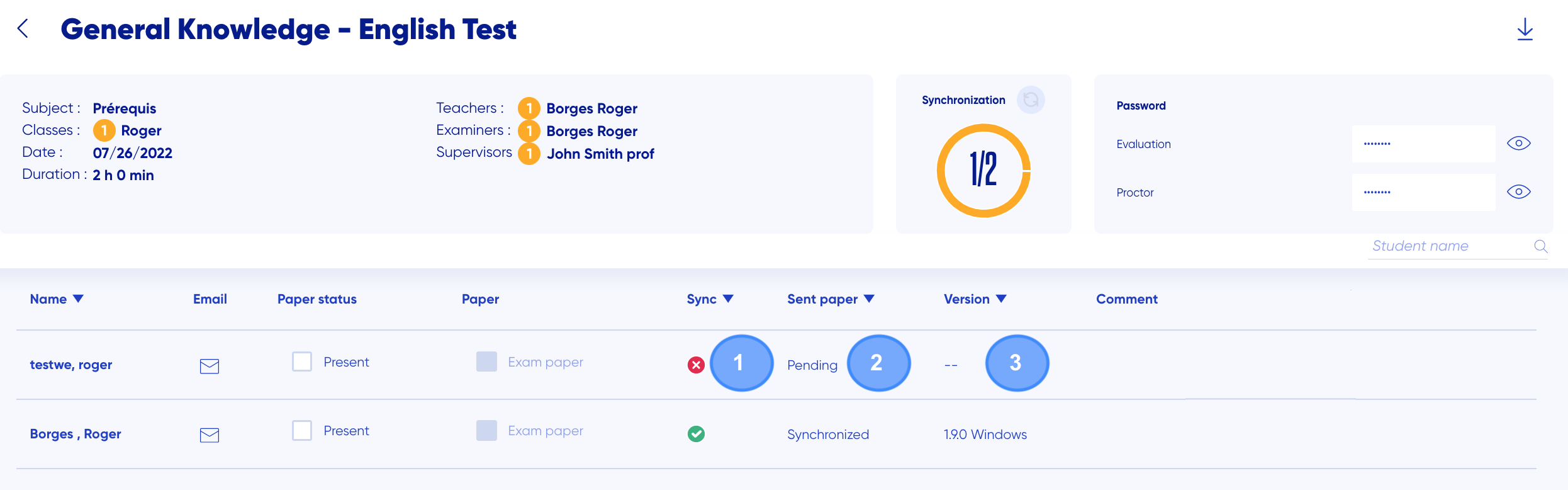
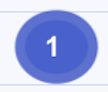 This column allows you to track which students have loaded the test. This only applies to the desktop version tests. To load a test, they have to log in to the software with an internet connection.
This column allows you to track which students have loaded the test. This only applies to the desktop version tests. To load a test, they have to log in to the software with an internet connection.
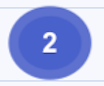 Status of the student’s test.
Status of the student’s test.
 Student’s version, this only applies to the desktop tests. It is essential that students are on the latest version available to ensure proper testing conditions.
Student’s version, this only applies to the desktop tests. It is essential that students are on the latest version available to ensure proper testing conditions.
Next chapter : creation